There are probably thousands of guides on how to create a VM using VMware Workstation.
Lets visit to ubuntu site to download Ubuntu 20.04.4 LTS Server image. The image file name is ubuntu-20.04.4-live-server-amd64.iso (image link may change, dont fume on me)
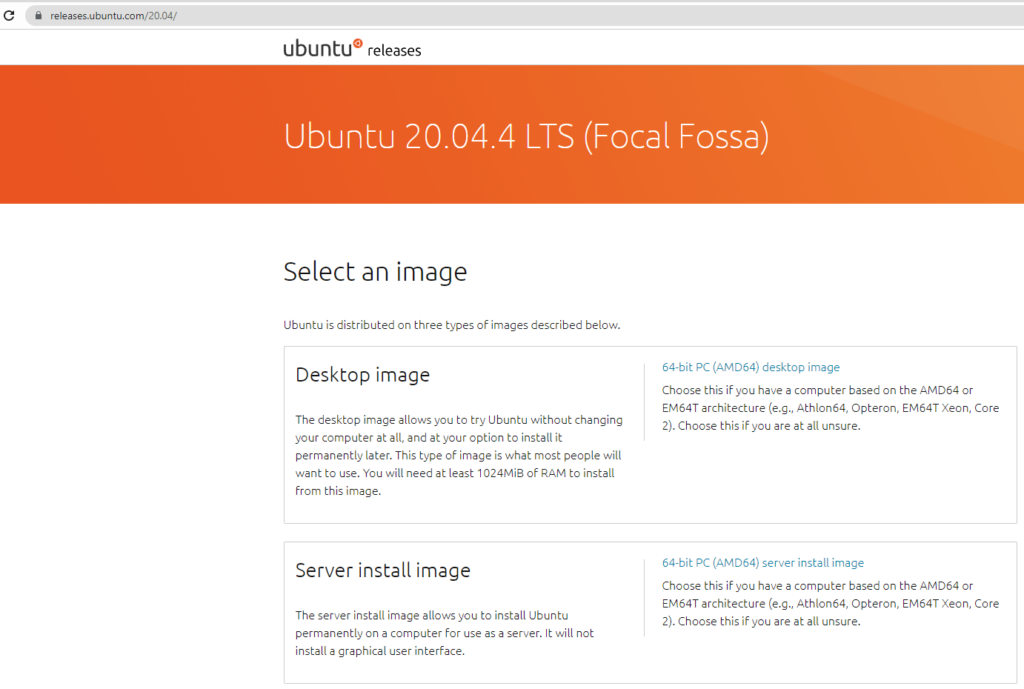
I will skip installation of VMware workstation. Start from creating vm.
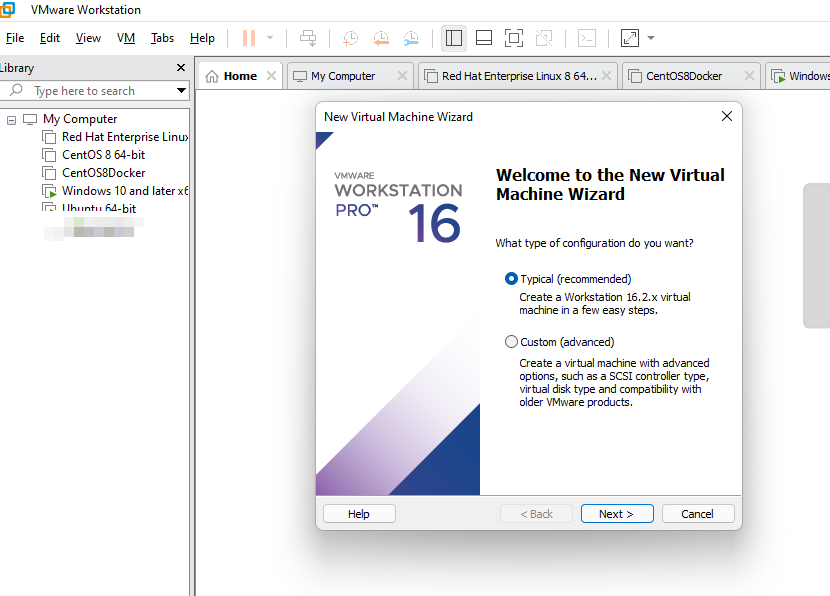
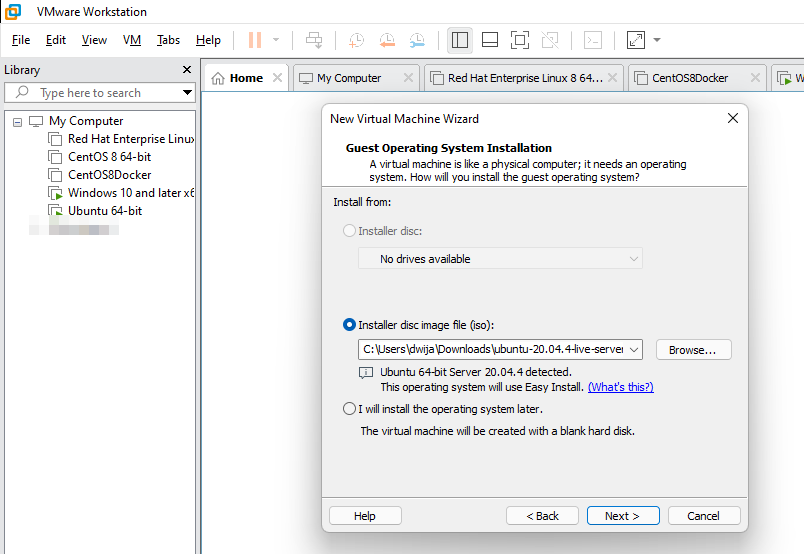
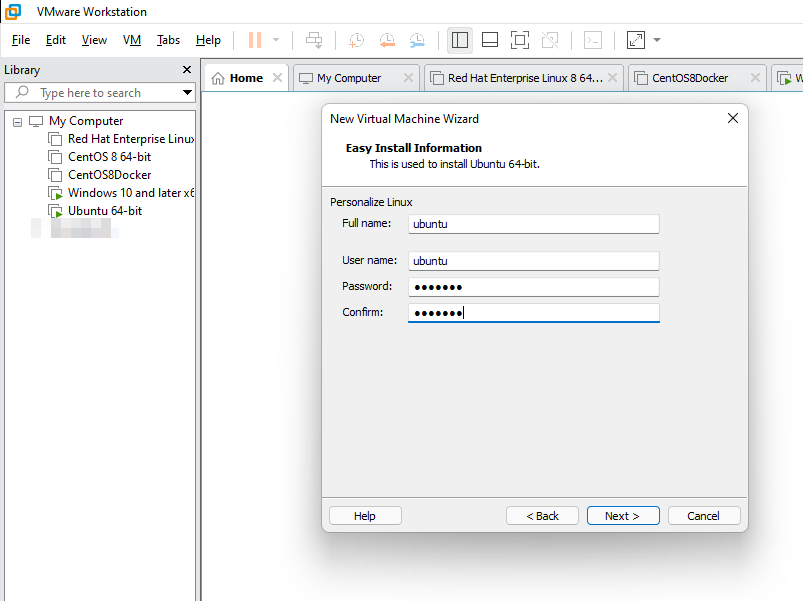
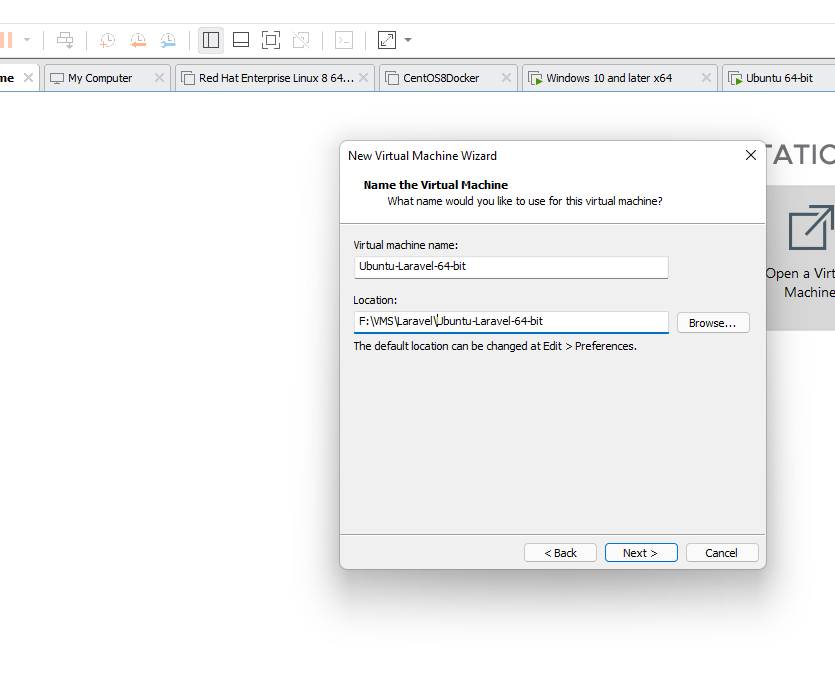
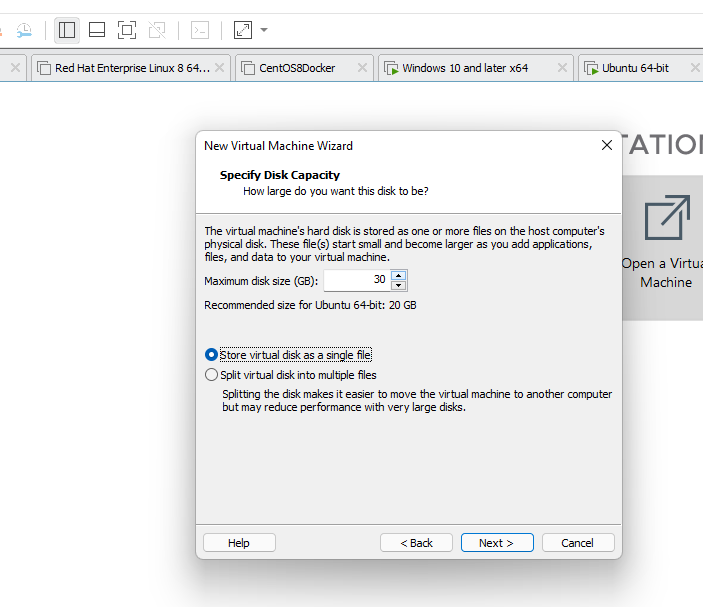
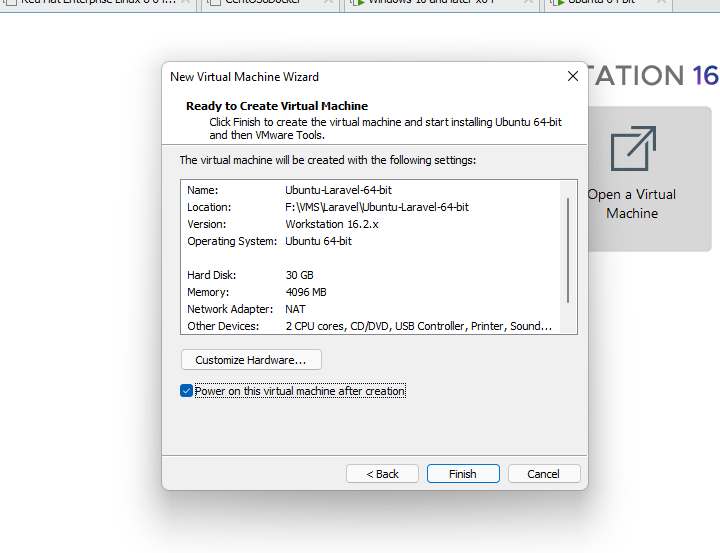
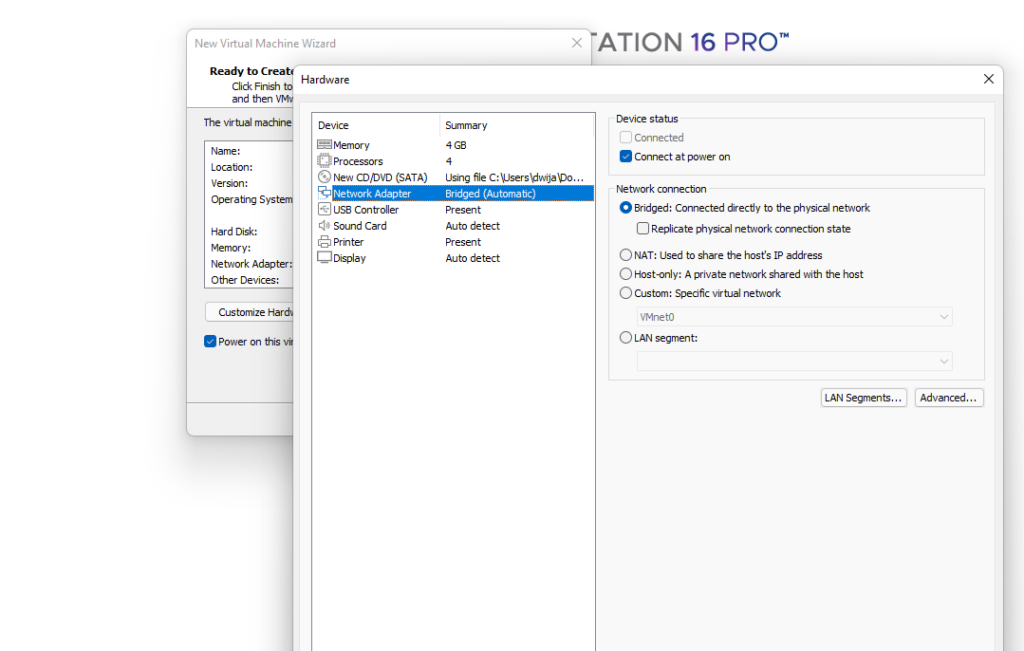
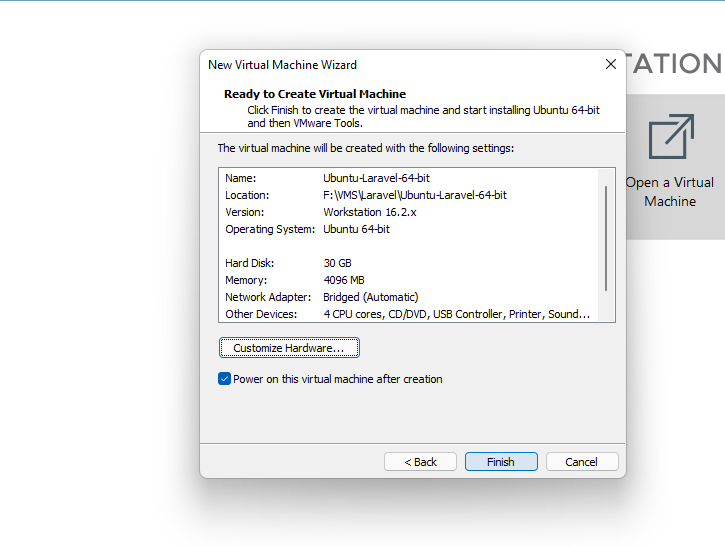
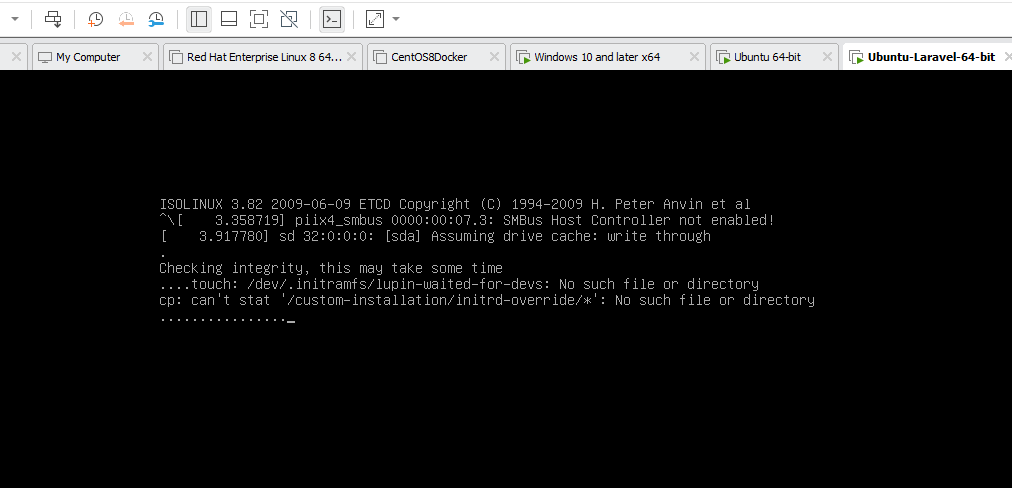
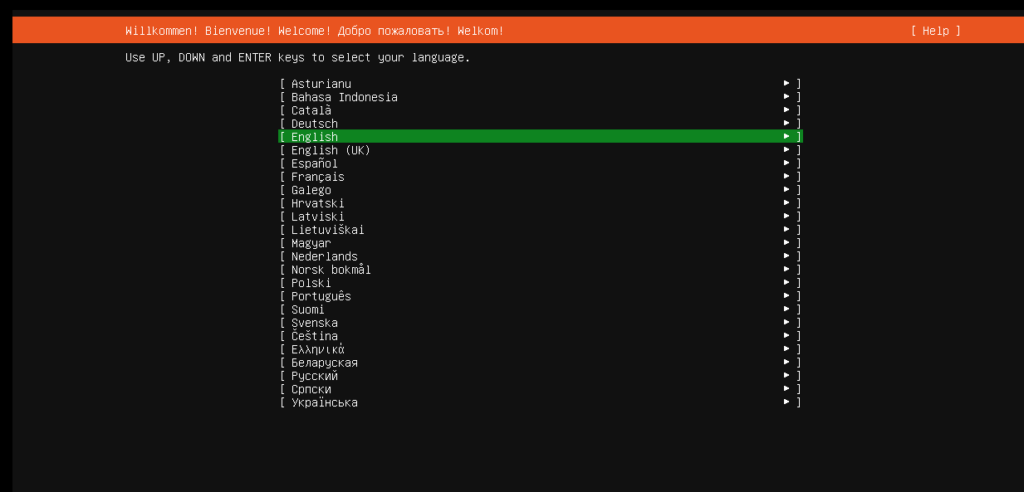
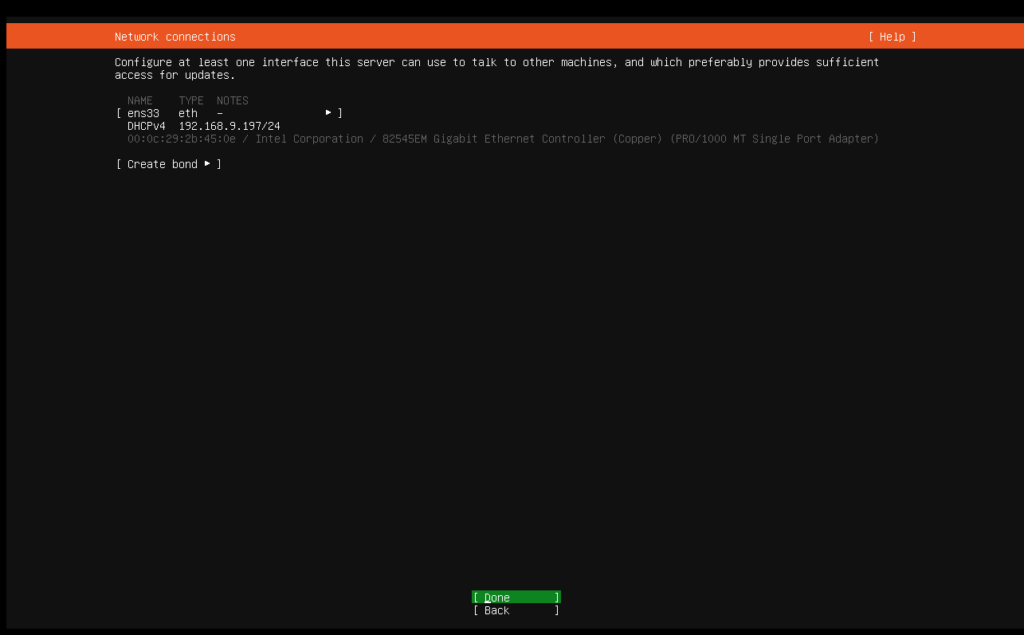
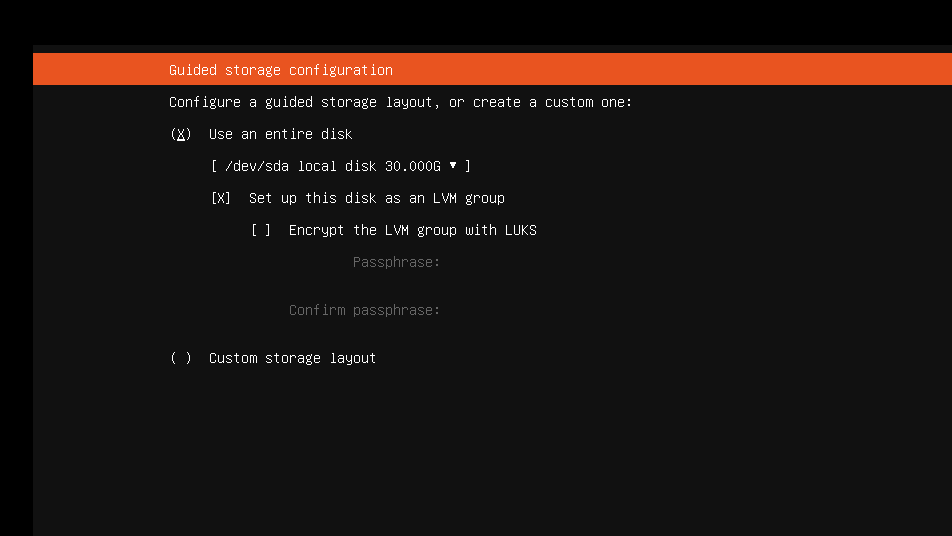
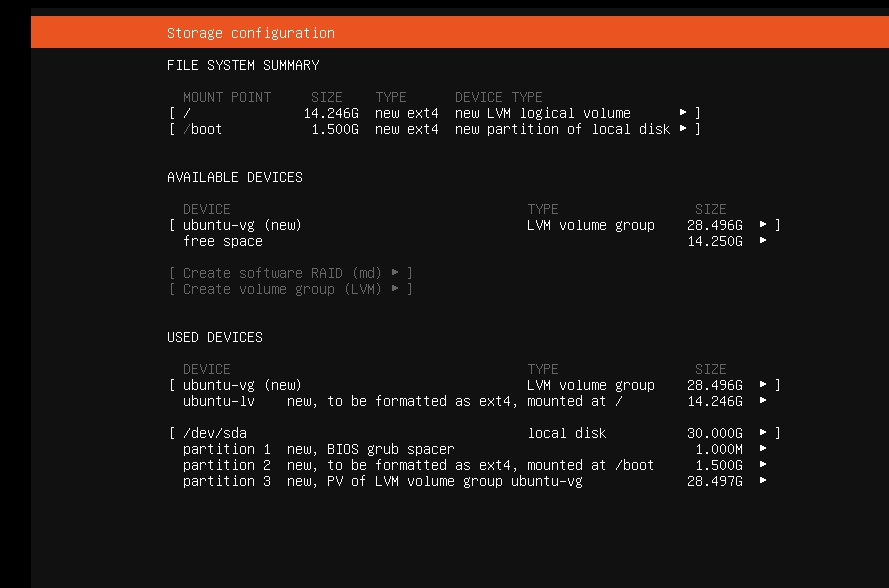
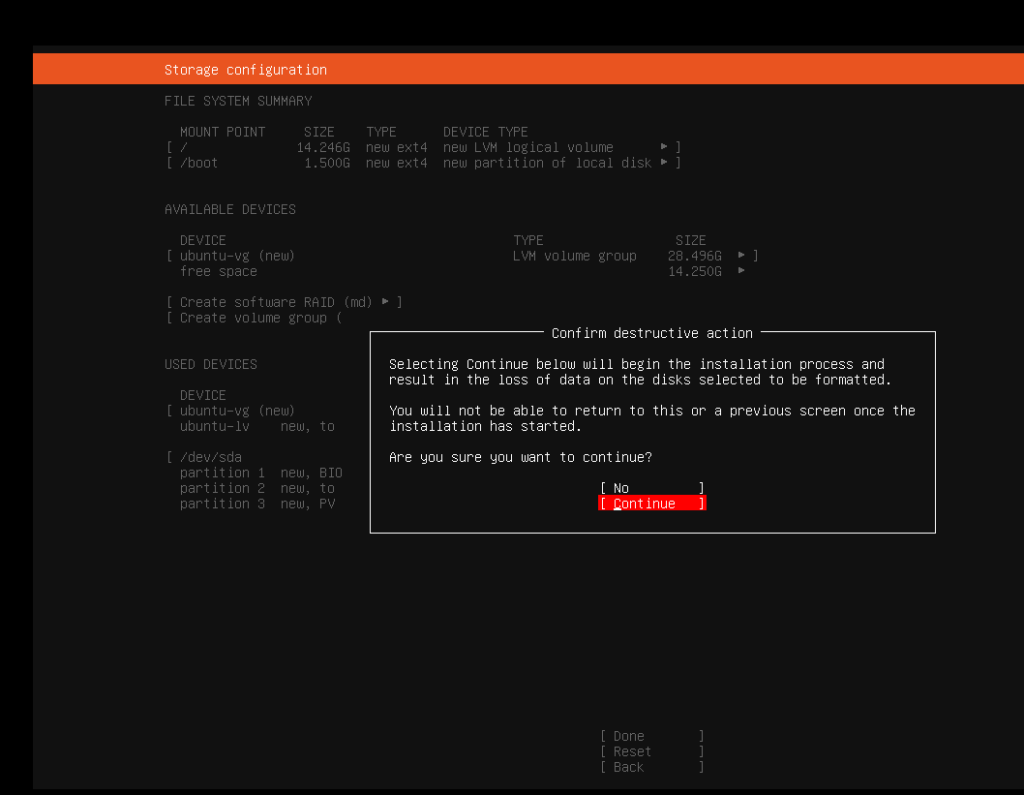
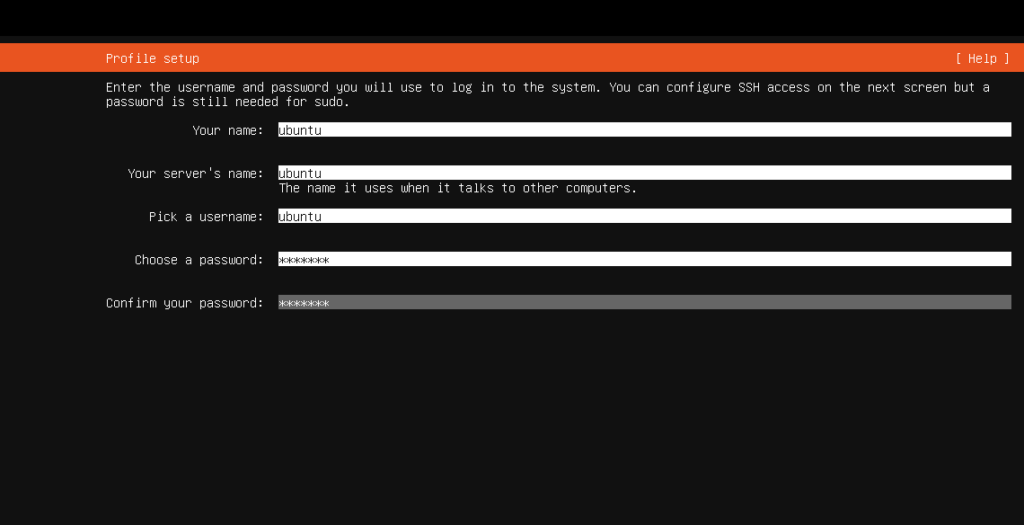
Ensure you have checked this otherwise we wont be able SSH to the VM.
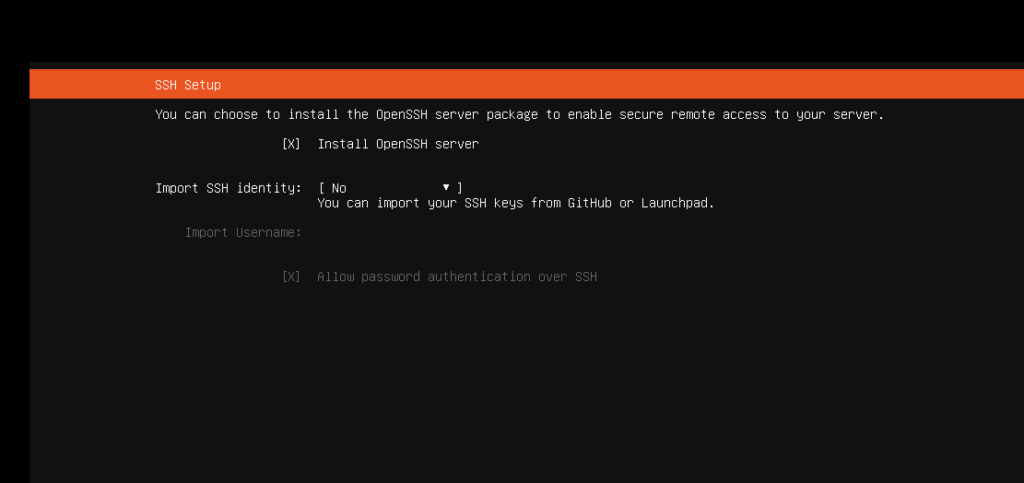
In case you missed this. Dont worry. You can search how to install openSSH in Ubuntu.
sudo apt install openssh-server
sudo systemctl status ssh 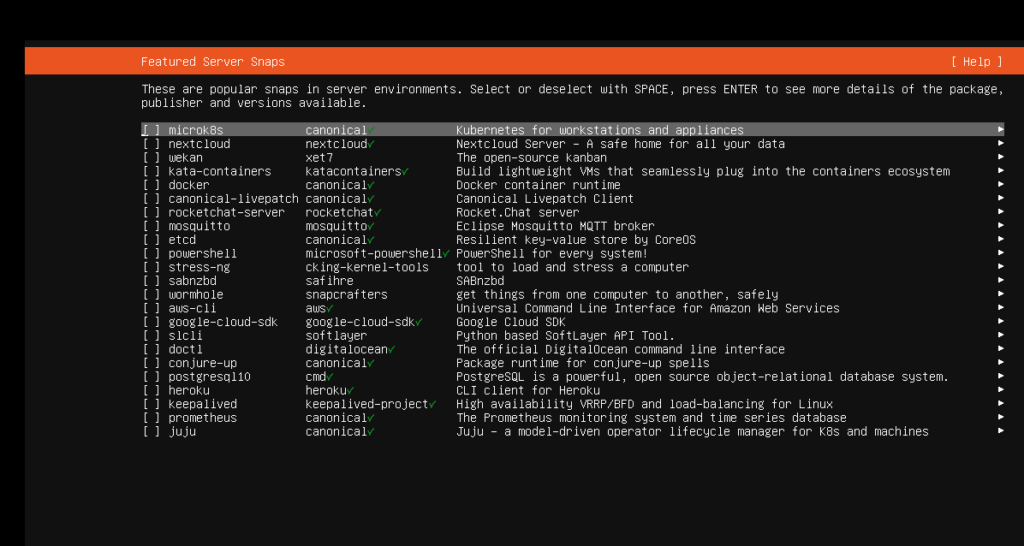
Now, once installation is completed, you reboot the VM and it will prompt for a logon console.
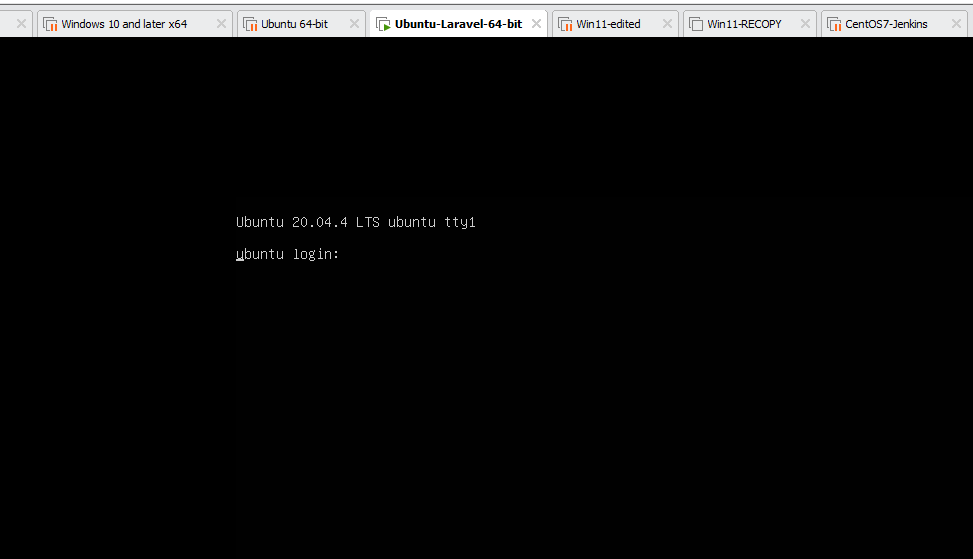
Use the ID we created earlier ubuntu and the password along with.
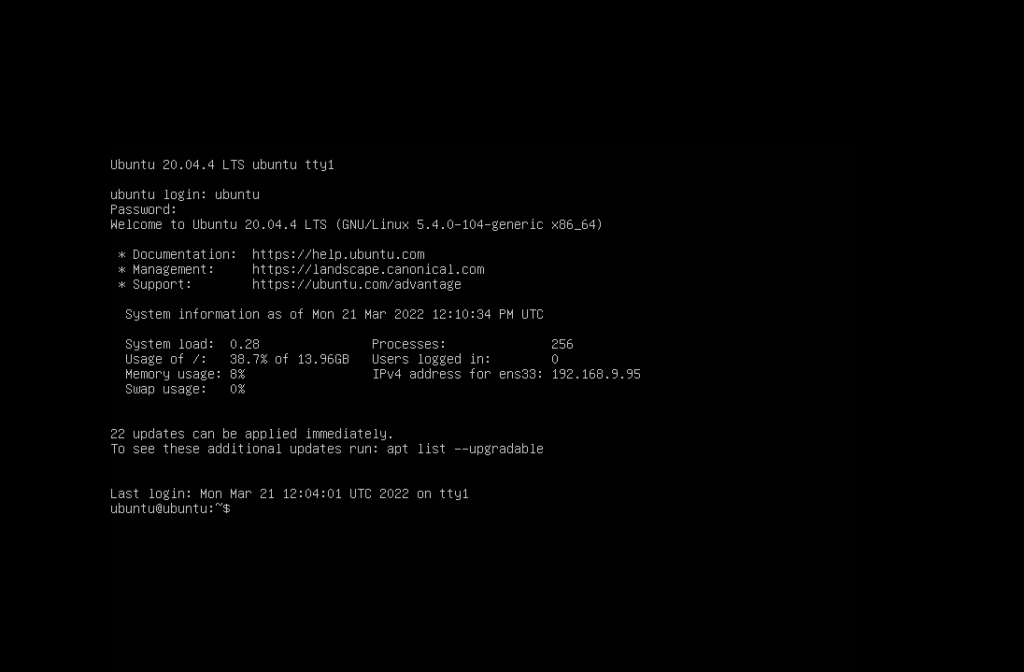
This is where it shows the IP assigned to my VM. 192.168.9.95, this is local IP. we will soon change this to static public IP.

